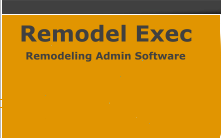Saturday, October 18, 2025 Saturday, October 18, 2025 |
|
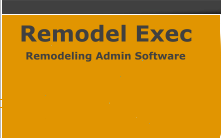 |
|
 |
Client/Customer Service: |
|
| Please sign in or create a new account. |
|
|
| Newsletter |
| Sign up to recieve our newsletter and recieve information that will help your business grow. |
|
|
|
|
|
 |
|
Photo Exec Set Up Instructions:
After joining Photoexec you want to set up some things right away to get started. This will take about 15-25 minutes. After setting everything up, you will be able to easily access clients and their info, email those clients contracts, receipts and invoices. Your staff will be able to login with their own unique password and see event information and get directions. Your clients will be able to make payment and fill out information in their own planning area with their own individual username and password right from your website. A new customerís information from your website form will be imported into the database seamlessly. After initial setup, you will save time and energy on customer and staff administration and be able to focus more on your business. This is a web based program so if you at a convention, trade show or on vacation, you will be able to monitor your Day to Day operations.
The first thing is to set up the links on the left hand side.
Administration
- Edit My Client Information - Verify your information. Also Check Allow Pay Pal if you take pay pal for client payment and/or Authorize.net's Transaction Keys and Login information. These payments will be accepted by these processors in the Clientís Planning Area.
- Edit Staff Information - Here you can add subcontractors or employees and you as the Administrator will be able to create their own individual login with their own individual password. You will want to store other information about your staff member.
- Edit Preferences - In this section you upload your company logo and slogan. Also it is very important to upload your contract information. When you email a client a contract this is what will show up. Since each clientís contract information is different, you will have to edit this information each time, so the correct information is sent. The only information that will be necessary to edit is usually the price so it is a simple process. The links below are for embedding the Customer Login link and New Customer Contact form into your website. Simply copy and paste into your HTML code or have your webmaster assist you.
- Edit Venues - This does not have to be done immediately. You can add venues as you go along because each client that you create you will create a New Venue on that page or select from the drop box of existing Venues. Of course you can go back at any time and add the most popular Venues you work frequently. Once these are done, you will be able to simply choose that venue from the drop box for future clients.
- Edit Other Fields - There are a few of these so we will address them individually.
- Call Subject - This section typically needs no modification. If you want to monitor incoming calls, this will be where you can add/edit/delete status of an incoming call for the incoming call log.
- Event Type - This is types of event you do. If you company does school events, sports teams, baby portraits, family portraits, then add those to your list and delete the items that do not pertain to your business.
- NextTODO - This is in regards to maintaining a current status of the customer whether it be a new or existing one.
- Staff Commitment Reason Code - When one of your staff request time off, this drop box is for them to select the appropriate reason.
- Event Status - This is in regards to maintaining a current status of that event whether it be pending a contract, meeting the customer etc. If the deposit is collected from the client change the status to Event. After the event, †if it is a wedding and you need to post the photos online or edit photos, you can add Edit Photos, or Awaiting Post Production to the list or customize it to your liking.
- Packages -†Put in your current packages and pricing in this section. This can be edited, added or deleted.
- Package Options - You can add additional options your company might offer such as Signature Boards, Negatives or Discounts along with pricing. DO NOT DELETE DISCOUNTS OR ANOTHER OPTION IF YOU OFFER MORE THAN ONE PRICING OR DISCOUNT. JUST ADD A SECOND ONE WITH A DIFFERENT PRICE AS IT WILL AFFECT OTHER CUSTOMERS INFORMATION BECAUSE IT WAS DELETED.
- Advertisement - This is a very useful tool. When a customer creates a new entry they will be asked, How did you find us? Add all your advertisements in here to see which ones are working and which ones are not working. THIS WILL SAVE YOU MONEY and you will be able to see this feature on the business reports printout.
- Edit Shot List - You can modify this to your liking by simply adding or deleting the default list. This section will be in the brideís planning area.
- Business Reports - You will be able to see how the business is doing by clicking Business overview. This will tell you gross and net income, the staff members and their payouts, how many and what type of events your company is doing and also where your leads are coming from.
- Email Marketing - You will be able to send out bulk emails to your clients according to status, date and type of event.
- Time Off Request - You or your staff member can put in dates when they are committed to another event or vacation so you may keep track of staff availability.
Customer Service
- Add a New Event - This is where you start adding your client database. Once you add your current clients, you will be completely setup. New customer entries will be imported from the form filled out from your website which can will be embedded or you can manually add that information from the client. Once a record is created, you can simply email them a contract, invoice or receipt with the click of a button. Make sure before emailing the contract that all of the information looks correct. You might have to go to Edit Preferences and change any pricing in the contract.
- Website Inquired Events - When a customer fills out a request form from your website, the information filled out by the customer will be automatically imported into remodelexec. You will be able to review this entry and decide whether you want to delete it or create a booking. If you decide to create a booking, make sure you first create a user name and password. Select CREATE BOOKING. You are now at the Edit Information page. Make sure the information is correct and then click SUBMIT. The booking will not be created until you hit SUBMIT button at the bottom. Once the record is created, you may edit any information at any time.
- Find an Event - This is a search feature for quickly finding a customer or event.
- Generic Reports - You will be able to print blank contracts, wedding planner and letter head with your logo and company information.
- Incoming Call Log - You can log incoming calls easily and quickly by clicking on the Incoming Call Log link on the left hand menu. First you can select a customer if applicable, then press Add New Call to bring up a screen that will allow entry of call information. The current date and time is entered automatically. Enter the name of the caller if you did not choose a customer, pick the subject of the call and enter any notes regarding the call. Press submit to save. You can view/edit your calls by clicking on the Incoming Call Log link on the left hand menu and then selecting the call from the drop down list and pressing Edit Call.
- Task/Appointment List - You will be able to set up appointments or reminders in this section.
- Driving Directions - Quickly find driving directions to any venue in your database.
Congratulations, Your Photo Exec account is completely set up!
If you have any further questions contact us by our tech support email.
Photo Exec system Technical Support:
Send all support questions and issues to: support@remodelexec.com.
Back to top
|
|
|
 |